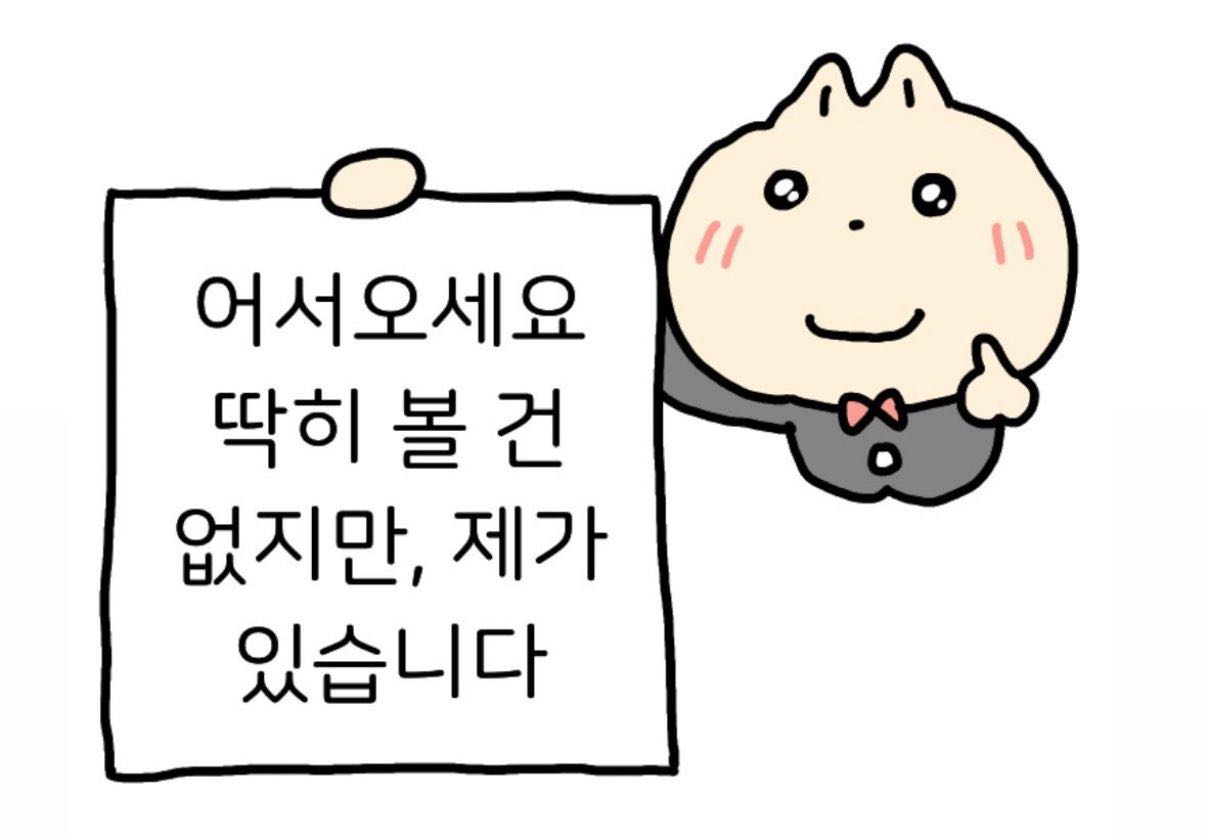📌실습파일 전체 다운: https://github.com/yeom-kenco/framer-motion-study-kit.git
📌Preview
whileHover={{ y: -6, scale: 1.02, boxShadow: "0 18px 40px rgba(0,0,0,0.18)", }}
whileTap={{ scale: 0.98, y: -2 }}
transition={{ type: "spring", stiffness: 320, damping: 26 }}→ 이런 간단한 프로퍼티만으로 호버시 떠오르는 효과, 눌리는 효과를 구현할 수 있다는게 정말 편리합니다!
Week 1 — Step 2: 인터랙션 (whileHover / whileTap)
목표: “사용자 입력에 반응하는” 마이크로 인터랙션을 정확히 쓰는 법.
개념 핵심
- whileHover: 마우스를 올린 동안 유지되는 상태.
- whileTap: 클릭/터치로 누르고 있는 동안 유지되는 상태.
- initial/animate와 동시에 써도 된다. (입장 애니메이션 + 인터랙션 공존)
바로 붙여 넣는 실습 컴포넌트
// Step2_HoverTap.tsx
import { MotionConfig, motion } from "framer-motion";
export default function Step2_HoverTap() {
return (
<MotionConfig reducedMotion="never">
<div style={{ padding: 24, display: "grid", gap: 24, maxWidth: 960, margin: "0 auto" }}>
{/* 1) 버튼: hover/tap 기본 */}
<section>
<h3 style={{ marginBottom: 8, fontWeight: 600 }}>1) 버튼 마이크로 인터랙션</h3>
<motion.button
initial={{ opacity: 0, y: 12 }}
animate={{ opacity: 1, y: 0 }}
whileHover={{ y: -2, scale: 1.03 }}
whileTap={{ scale: 0.97 }}
transition={{ type: "spring", stiffness: 380, damping: 24 }}
style={{
padding: "12px 18px",
borderRadius: 12,
background: "#111",
color: "#fff",
border: "1px solid #222",
cursor: "pointer",
}}
>
Hover & Tap me
</motion.button>
<p style={{ marginTop: 8, color: "#6b7280", fontSize: 14 }}>
hover(올려놓는 동안), tap(누르고 있는 동안)만 적용됨. 손 떼면 즉시 원래 상태로 복귀.
</p>
</section>
{/* 2) 카드: hover 시 그림자/떠오름 + tap 시 살짝 눌림 */}
<section>
<h3 style={{ marginBottom: 8, fontWeight: 600 }}>2) 카드 인터랙션</h3>
<motion.div
initial={{ opacity: 0, y: 16 }}
animate={{ opacity: 1, y: 0 }}
whileHover={{ y: -6, scale: 1.02, boxShadow: "0 18px 40px rgba(0,0,0,0.18)" }}
whileTap={{ scale: 0.98, y: -2 }}
transition={{ type: "spring", stiffness: 320, damping: 26 }}
style={{
height: 120,
borderRadius: 16,
background: "#f3f4f6",
boxShadow: "0 6px 14px rgba(0,0,0,0.08)",
padding: 16,
}}
>
카드 콘텐츠
</motion.div>
<p style={{ marginTop: 8, color: "#6b7280", fontSize: 14 }}>
hover로 살짝 떠오르고, tap으로 눌림. 시각적 깊이를 주는 기본 패턴.
</p>
</section>
{/* 3) 아이콘: transform-origin 바꿔서 자연스러운 스케일 */}
<section>
<h3 style={{ marginBottom: 8, fontWeight: 600 }}>3) 아이콘 스케일(기준점 지정)</h3>
<motion.div
initial={{ opacity: 0, scale: 0.9 }}
animate={{ opacity: 1, scale: 1 }}
whileHover={{ scale: 1.1, rotate: 2 }}
whileTap={{ scale: 0.95 }}
transition={{ type: "spring", stiffness: 420, damping: 22 }}
style={{
width: 56,
height: 56,
borderRadius: 12,
background: "#a78bfa",
display: "grid",
placeItems: "center",
transformOrigin: "center", // ← 기준점
fontWeight: 700,
color: "#fff",
}}
>
★
</motion.div>
<p style={{ marginTop: 8, color: "#6b7280", fontSize: 14 }}>
transformOrigin으로 스케일 기준점을 조정. (보통 center, 버튼은 top/left도 유효)
</p>
</section>
</div>
</MotionConfig>
);
}
손풀기 미션(5분)
- 버튼 whileHover에 rotate: 1.5 추가해 미세 회전 감각 익히기.
- 카드 whileHover의 y: -6 → -10, boxShadow를 조금 강하게 바꿔보기.
- 아이콘 transformOrigin: "left top"으로 바꿔 “기준점 차이” 눈으로 확인.
자주 막히는 포인트 (빠른 해결)
- 왜 안 변해? → hover/tap은 “올려놓는 동안/누르는 동안”만 유지됨. 손 떼면 돌아가는 게 정상.
- 움직임이 과해 → 스프링이면 damping↑, 트윈이면 easeOut 계열로.
- 레이아웃이 출렁 → margin/top 대신 y/scale/boxShadow 같은 transform/paint 중심으로.
- 모바일에서 hover 없음 → 모바일은 보통 whileTap만 체감됨. (필요 시 onTouchStart로 상태 전환하여 animate로 연출)
체크리스트
- hover/tap이 “유지되는 동안만” 적용된다는 개념이 잡혔다.
- transform 중심(특히 y/scale/rotate)으로 설계하면 부드럽고 안전하다는 걸 체감했다.
- 데스크톱/모바일 차이를 이해했다.
OK면, Week 1 — Step 3: Variants & Stagger & AnimatePresence(퇴장)로 넘어가기!
'Study Notes > Framer Motion' 카테고리의 다른 글
| [Framer Motion] Framer Motion을 정복해보자😵💫-1(4) (3) | 2025.10.15 |
|---|---|
| [Framer Motion] Framer Motion을 정복해보자😵💫-1(3) (0) | 2025.10.15 |
| [Framer Motion] Framer Motion을 정복해보자😵💫-1(1) (0) | 2025.09.19 |
| [Framer Motion] Framer Motion을 정복해보자😵💫-0 (0) | 2025.09.19 |